Trace:
en:stundenplan
Differences
This shows you the differences between two versions of the page.
| Both sides previous revisionPrevious revision | Last revisionBoth sides next revision | ||
| en:stundenplan [2017/09/25 15:06] – thomas | en:stundenplan [2021/06/26 09:26] – external edit 127.0.0.1 | ||
|---|---|---|---|
| Line 1: | Line 1: | ||
| + | The following will be an instruction on how to compile your schedule. | ||
| + | ==== Intranet ==== | ||
| + | First you need to log into the [[http:// | ||
| + | Alternatively you can go to the [[https:// | ||
| + | |||
| + | In both cases you scroll down and click the red button labeled "Login Intranet" | ||
| + | |||
| + | Warning: Designing your Time Table this way is only for your convenience. It does not register you for any courses and is in no way necessary. Should you need to register for a course you (usually) do this via StudIP. You ill find out whether you need to register and when and where during the respective first lecture. | ||
| + | |||
| + | ==== Find your course ==== | ||
| + | Click on " | ||
| + | {{ : | ||
| + | ---- | ||
| + | \\ \\ | ||
| + | ==== Overview ==== | ||
| + | This example shows the Course Overview for Computer Science. The P on the right shows the module to be mandatory. WP means you can choose from these as many as you need to have enough points. W shows that this module is entirely optional (and thus does not give you credits).\\ | ||
| + | |||
| + | {{ : | ||
| + | ---- | ||
| + | \\ \\ | ||
| + | ==== Module Details ==== | ||
| + | Click on a module to show what sessions are part of this module. In the example there are two lectures (yellow) and one Exercise Session (green). You need to visit every lecture but if there is more than one exercise available, one is usually enough and you can choose witch one you want to attend. | ||
| + | |||
| + | **Waring**: You need to sign up for certain exercises. If you do, you are usually told so during the first lecture or on StudIP. | ||
| + | |||
| + | The M-24 next to the British Flag tells you what institute hosts the module. Selecting that link directs you to the institutes homepage. If a module doesn' | ||
| + | |||
| + | There may be other session that aren't lectures or exercises, like seminars or labs. Details on these will be given during the lectures. | ||
| + | {{ : | ||
| + | ---- | ||
| + | \\ \\ | ||
| + | |||
| + | ==== Module Subscription ==== | ||
| + | Tick of any Sessions you want to attend. To confirm your selection click the button labled " | ||
| + | If you no longer want to subscribe to a session simply remove the tick and click the button again.\\ | ||
| + | {{ : | ||
| + | ---- | ||
| + | \\ \\ | ||
| + | ==== Viewing your Schedule ==== | ||
| + | Now you can go under "Your Selection" | ||
| + | {{ : | ||
| + | |||
| + | \\ \\ | ||
| + | **Congratulations! You now have created your very own timetable.** | ||
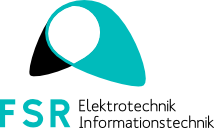

 StudIP
StudIP Insta
Insta HITECH
HITECH