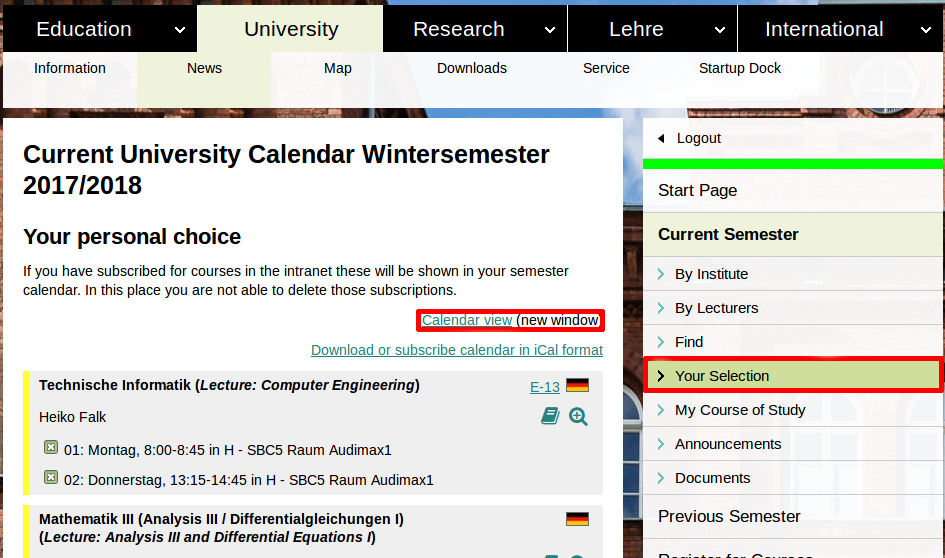Sidebar
This is an old revision of the document!
Table of Contents
The following will be an instruction on how to compile your schedule.
Intranet
First you need to log into the Intranet.
Alternatively you can go to the Homepage and mouse over the red arrows on the right side where you can select “Students”.
In both cases you scroll down and click the red button labeled “Login Intranet”. Here you can login with your “RZ-Kennung” (you recieved this together with your Immatrikulation).
Warning: Designing your Time Table this way is only for your convenience. It does not register you for any courses and is in no way necessary. Should you need to register for a course you (usually) do this via StudIP. You ill find out whether you need to register and when and where during the respective first lecture.
Find your course
Click on “Current Semester” and choose “My Course of Study”. Alternatively you can get there via the dropdown menus.
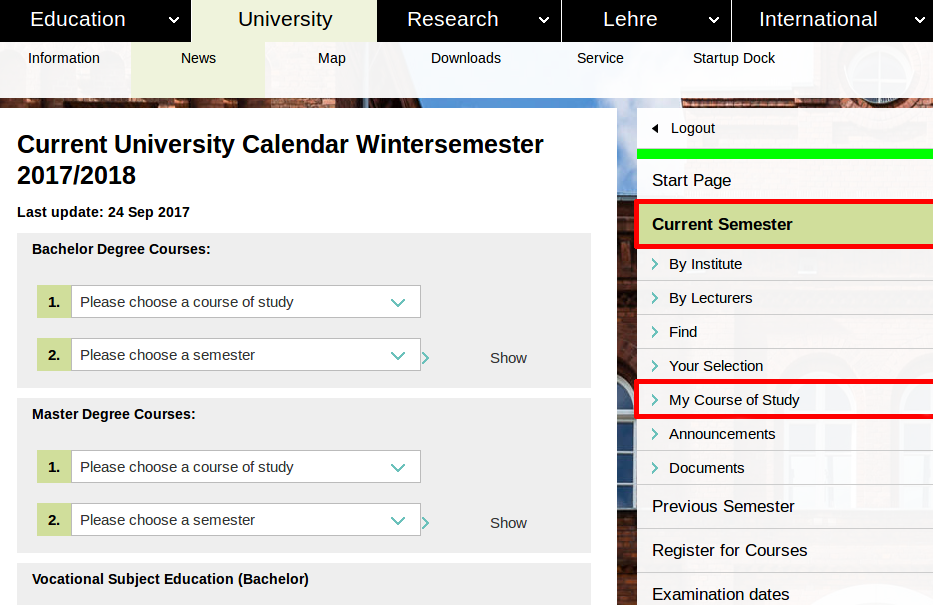
Overview
This example shows the Course Overview for Computer Science. The P on the right shows the module to be mandatory. WP means you can choose from these as many as you need to have enough points. W shows that this module is entirely optional (and thus does not give you credits).
Module Details
Click on a module to show what sessions are part of this module. In the example there are two lectures (yellow) and one Exercise Session (green). You need to visit every lecture but if there is more than one exercise available, one is usually enough and you can choose witch one you want to attend.
Waring: You need to sign up for certain exercises. If you do, you are usually told so during the first lecture or on StudIP.
The M-24 next to the British Flag tells you what institute hosts the module. Selecting that link directs you to the institutes homepage. If a module doesn't have a StudIP page you can usually find material here.
There may be other session that aren't lectures or exercises, like seminars or labs. Details on these will be given during the lectures.
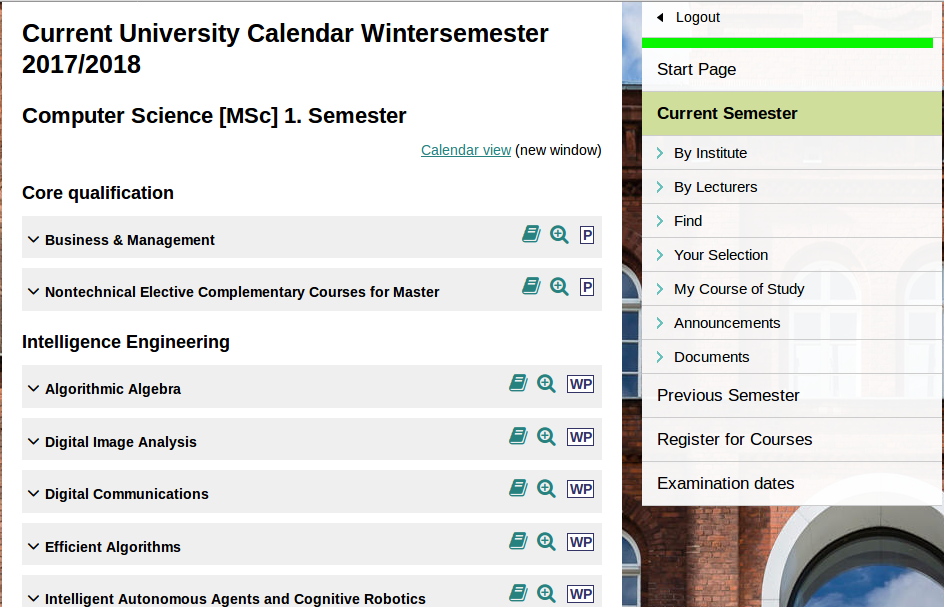
Module Subscription
Tick of any Sessions you want to attend. To confirm your selection click the button labled “Subscribe to selected courses”.
If you no longer want to subscribe to a session simply remove the tick and click the button again.
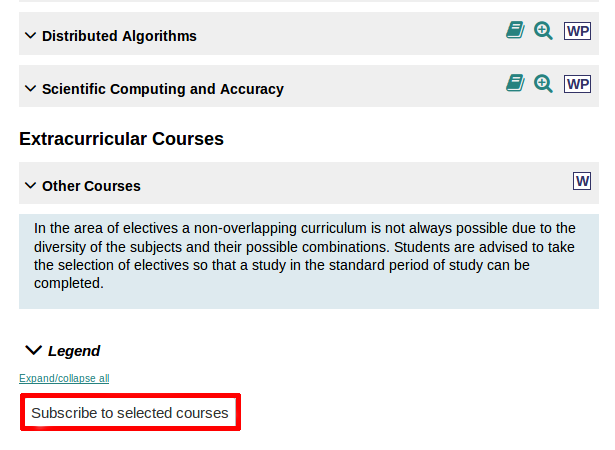
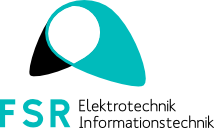

 StudIP
StudIP Insta
Insta HITECH
HITECH